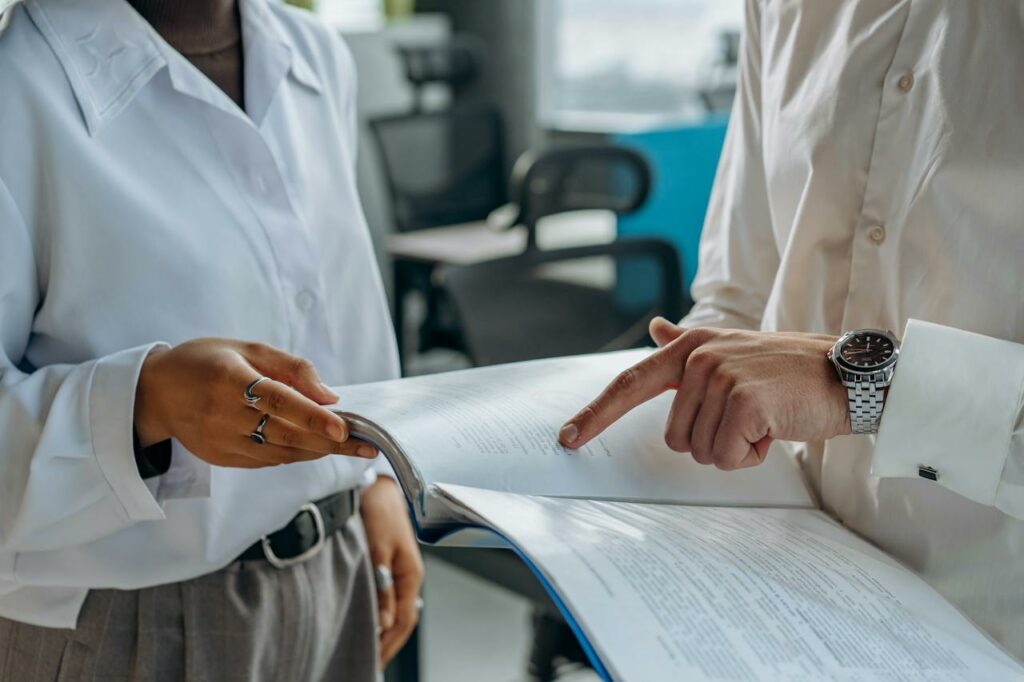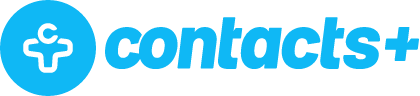Announcing FullContact Card Reader 1.2 for iOS
We’re excited to announce an updated version of our CardShark business card scanning app, which we’ve renamed to FullContact Card Reader!
The focus of this new version was improving our integration with Salesforce.com. Card Reader now puts you one step closer to completely removing the hassle of business cards from your life!
Here’s an overview of everything new:
1. Support for Almost All Salesforce Fields
Many companies customize their Salesforce accounts with a variety of required fields, validation rules, and other personalizations. To help out those with customized Salesforce accounts, Card Reader now supports almost every Salesforce Custom Field type, as well as almost all Standard Fields. This improvement represents a major step forward to getting your data quickly and seamlessly into Salesforce.
Supported Custom Fields now include:
- checkbox, currency, date, date/time, email, number, percent, phone, picklist, text, text area, text area long, text area rich, and URL.**
We’ve also made the experience of editing a contact better by letting you know which fields are required by your Salesforce Admin. Rather than getting an error message afterward, you’ll now be able to see which fields are necessary to support proper syncing.
To go even further, as you type, we’ve added in some basic field validation to ensure that you fill out fields with the appropriate type of data.
The end result for you? Less error messages and more good data in your Salesforce account!
**We do not currently support the Campaign Standard field, although we plan to support Campaigns in the near future.
2. Ability to Resubmit Cards
We also improved your ability to edit and resubmit cards in Card Reader.
You can now edit and resubmit a card at any time (for example, if you would like to add new information after you’ve already submitted the card, or if you would like to change transcribed information). Previously, you could only resubmit a card after a failure to write to Salesforce.
3. In-App Access to Our Knowledge Base
To provide better help when you need it, you can now view our Knowledge Base articles from inside the Card Reader app. Just click on the Suggestions tab in the app and you’ll be taken to our feedback and support forum.
Even better, when you start typing a support request or piece of feedback, we’ll auto-suggest existing articles that might answer your question.
We want you to get the answers you need as soon as possible, so you can get back to scanning cards!