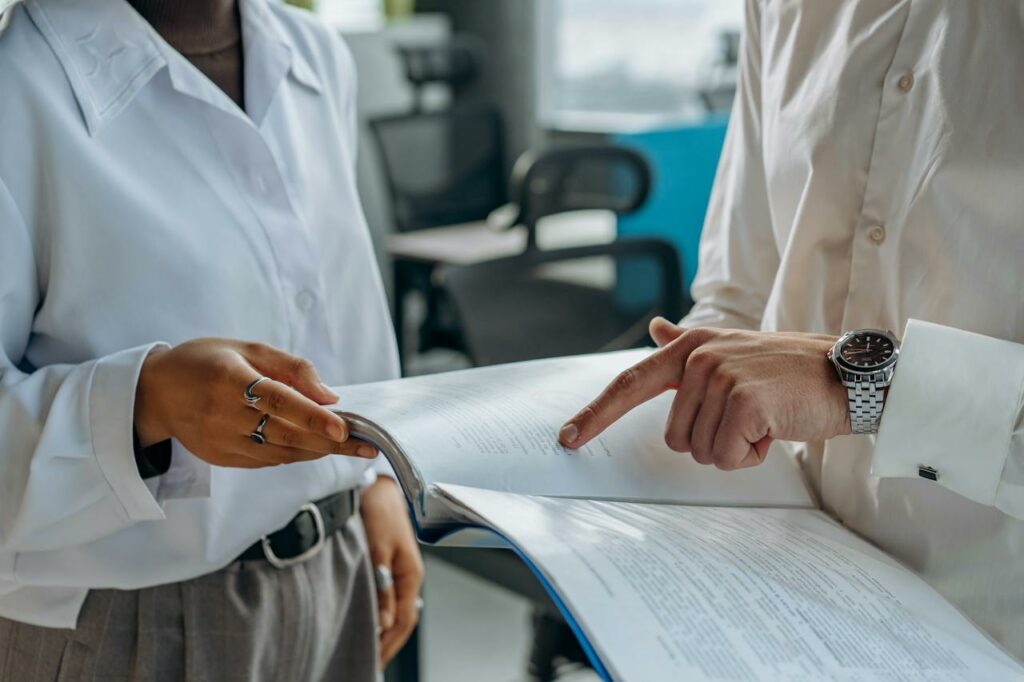9 Ways to Clean Up Your Google Contacts
We talk to users on a daily basis whose Google Contacts have gotten away from them. Duplicates, out-of-date information, conflicting apps, and a host of other problems…and that’s before we start talking about Google+ creeping in.
We’re going to solve a lot of these problems in our coming Cloud Address Book, which will allow you to manage your Google Contacts across multiple accounts (including Google Apps). In the meantime, here are ten steps you can take to clean up and better manage your Google Contacts.
1. Move LinkedIn Contacts to Google
Most people don’t know they can export their LinkedIn contacts – including email addresses – to a .vcf or .csv and import them into Google. Then you can then quickly email these contacts rather than sending a LinkedIn message.
2. Merge Duplicate Google Contacts
Google’s Merge Duplicates feature is not great, but it’s not horrible either. You can use our address book to automatically merge contacts. Or, you can merge duplicates manually or let Google detect duplicates and merge them in one step.
[getImage id=”” class=”aligncenter size-full wp-image-5017″ src=”/wp-content/uploads/2012/12/Merge-Contacts-in-Gmail.png” width=”375″]
3. Export Google Contacts
Do you trust Google to safely save everything? Are you absolutely sure your account will never be compromised? Two-step Verification is a nice security feature, but to be even safer we’d recommend exporting your Google Contacts and saving them in multiple locations, such as Dropbox and local storage.
You could also print a hardcopy of the file and bury it in your backyard, but that’s just doomsday talk.
4. See What Apps Have Access to Your Contacts
Many people have – wittingly or unwittingly – granted different apps access to their Google contacts. Conflicting or bad apps can cause changes to your contacts that you don’t want. Luckily, Google lets you view which apps have access to your Google Account, as well as revoke access to the ones you no longer want.
[getImage id=”” class=”aligncenter size-full wp-image-5024″ src=”/wp-content/uploads/2012/12/Remove-Access-to-Google-Apps.png” width=”547″]
5. Sync Google Contacts to Your iPhone
Did you buy an iPhone and get annoyed that your Google Contacts didn’t get pulled in automatically when you set up your Google Account on the phone? Here are easy instructions for setting up this sync.
6. Keep Your “Other Contacts” From Exploding
The distinction between “My Contacts” and “Other Contacts” often escapes people, since Google’s description is vague. “Other Contacts” represents the people to whom you’ve written an email or replied, and some people you’ve called in Android. This list is then used to auto-complete when you type.
If you send a lot of emails, you can keep this list clean and manageable by turning off this auto-add feature in Gmail’s Settings menu, under General > Create contacts for auto-complete.
[getImage id=”” class=”aligncenter size-full wp-image-5012″ src=”/wp-content/uploads/2012/12/Turn-off-Gmail-Other-Contacts-2.png” width=”633″]
7. Learn How to Restore Your Contacts
Did some app (or your Android phone) do bad things to your contacts? Did you import some crazy vCard full of Nigerian Princes that your coworker sent you as sales leads? Good news: you can restore your contact list to a point in time. Unfortunately, Google doesn’t allow you to restore individual contacts yet, but we will.
8. Delegate Management of Your Contacts
Do you have an administrative assistant that manages your calendar and other tasks? Let them take on the task of keeping your Google Contacts clean. You can have that person manage your Google Contacts by using the “Delegate” feature.
Unfortunately, there are a few kickers. First, you can delegate only to other users within your domain. Also, delegation allows sharing of only your “My Contacts”, not “Other Contacts”. Even more annoying is that you can’t delegate a subset. We’re solving these problems.
9. Change Your Theme
This one sounds silly, but it works. If you have multiple Google Accounts for different purposes and you often keep them open at the same time, change the theme of one or more accounts. This gives you a visual cue and will keep you from mindlessly searching for someone in the wrong account. It won’t necessarily keep your Google Contacts clean – but it will save you a boatload of time.
[getImage id=”” class=”aligncenter size-full wp-image-5020″ src=”/wp-content/uploads/2012/12/Choose-a-Google-Contacts-Theme.png” width=”479″]
What other tips would you add to our list?
Again, our new address book app should solve a lot of these problems for you
If you’re a Google Contacts user, sign up for a free account and give it a spin. You’ll be glad you did.