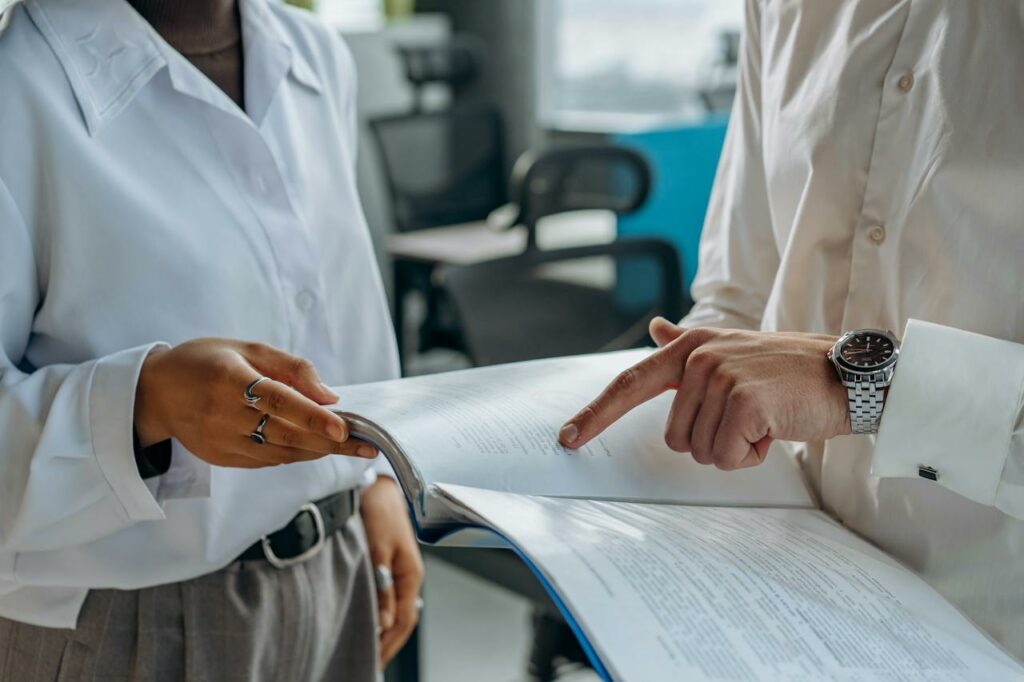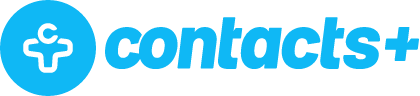Who's Messing Around With Your Google?
Are you the only one with access to your Google account?
Before you answer, let me clarify: I’m not just talking about humans.
What apps are playing around in there, too?
Do you even know? Are you afraid to look? Is your Google account promiscuous like mine? (I blame bad parenting.)
As you try out different social networks, Gmail plugins, cloud tools, and other products, you’ve probably given plenty of apps access to your Google account. This usually starts with a handful of useful, well-known apps but frequently escalates into a mess of different party guests (some of whom may not get along). It’s easy to forget about all of them, but they’re still there – and they might be making changes to your account. You threw a house party and then left to go get ice . . . but the party rages on!
[getImage id=”” class=”aligncenter size-full wp-image-6073″ src=”/wp-content/uploads/2013/03/the-party-never-ends.jpg” width=”580″]
Thanks to Facebook, we’re all sensitive to the issue of apps doing unwanted things on our behalf. For example, I’m pretty sure that few of my friends would honestly want to tell me that they are listening to Lady Gaga, or that they “like” Walmart, but I see those posts anyway.
We’ve all become a little more cautious about granting new access – but what about apps that are already inside?
In answering support tickets for FullContact, I’ve encountered a few situations where a problem was caused, not by our product or Google, but rather by another app that was syncing with the user’s contacts. As a result, when I see a new situation where something is going wrong with a user’s contacts, one of my first questions to help them solve the problem is, “What apps have access to your account?”
It’s a challenging issue, since it’s easy to fall into the trap of trying out a bunch of different products without paying attention to the full implications. I certainly have.
To help you avoid this problem, here’s a quick guide to taking back control of your Google.
Step 1: Peek Under the Bed and Look for Monsters.
First, login to the Google account about which you are concerned. Then head to the following URL:
https://www.google.com/settings/account?
…and follow the menus:
Security > Connected Applications and Sites > Manage Access
…and you’re there. This page will show you which apps have access to your Google Contacts. What you’ll see will look something like this:
[getImage id=”” class=”aligncenter size-large wp-image-6065″ src=”/wp-content/uploads/2013/03/Google-account-connected-apps-620×375.png” width=”620″]
…except probably much longer. This is just a screenshot of the top third of mine. Your full list is probably kinda ugly. Are you getting the urge to start kicking people out of the party yet?
So am I.
Step 2: Start Downsizing the Party.
Look for apps you don’t use anymore. If you need to, revoke their access using the “Revoke Access” button. They should forgive you – it’s your party. In particular, look for multiple apps that do the the same thing.
If you’ve settled on one app to handle a particular task, you might not want to provide access to a redundant app as that could potentially cause undesired conflicts.
Step 3: Rinse and Repeat.
Checking which apps have access to your account is something you should do on a semi-regular basis, depending on how frequently to try out new apps. If you haven’t already, start paying attention when you give a new app permission to access your account. Think about what they will be doing with it. In most cases, it’s probably completely reasonable and adds value for you; however, in a few cases, it might not be what you really want.
Step 4: Move On to Facebook.
…now I’m really scared. I’ll have to work up the courage and save this one for a later blog post!