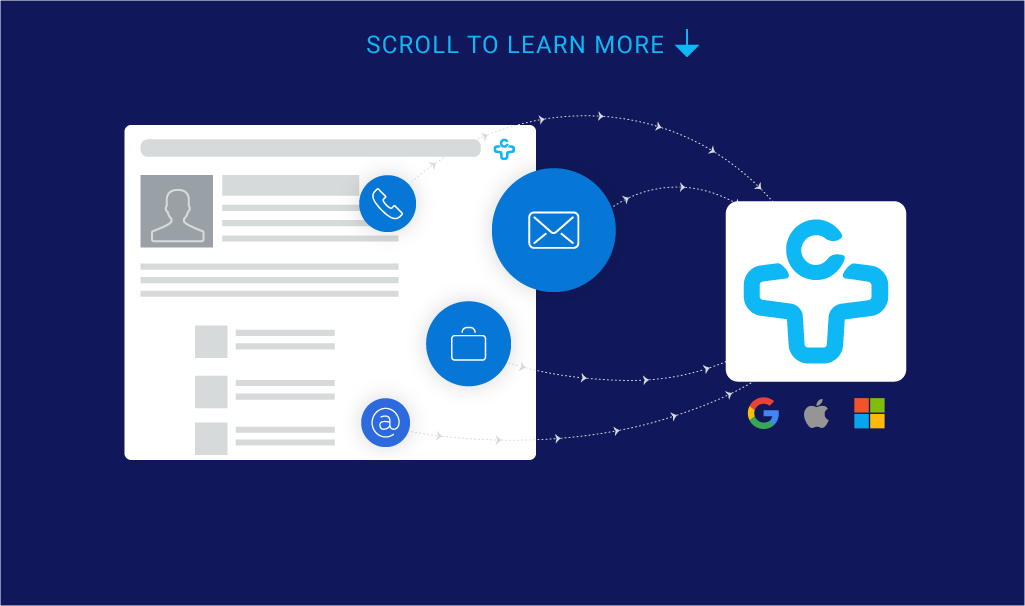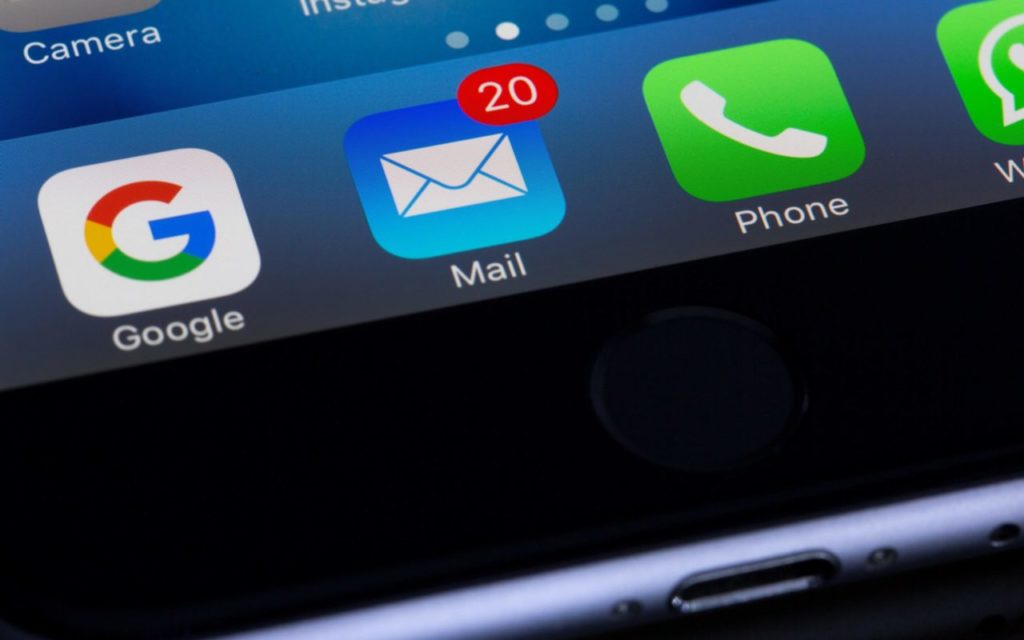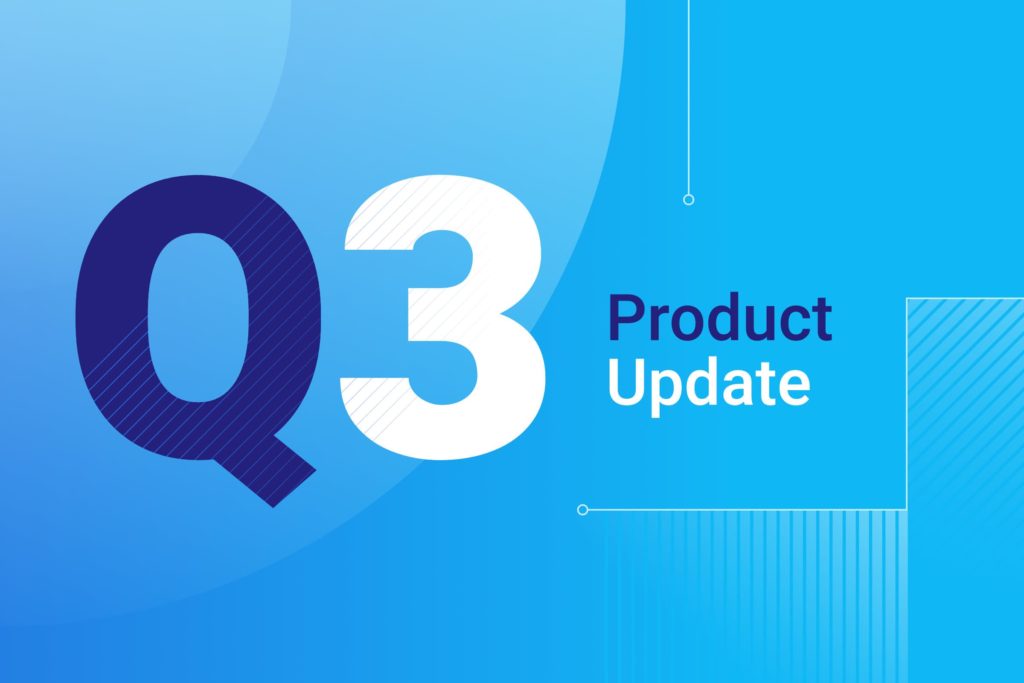FullContact Search Gets an Upgrade
Searching for contacts is one of the most common actions taken in a contact app. For many users, search is the key component of their experience.
Previously, FullContact for Web’s lack of high quality search may have inhibited your ability to find contacts quickly and effectively. To solve this problem, we’ve made some big improvements, including:
- Better search logic and performance
- Instant results and autocomplete as you type
- Quick actions
- Advanced search syntax and controls
As a FullContact user, you can now quickly find the right contact and move on to meaningful actions like editing, calling, or emailing. Here’s a brief look around this new feature.
More Relevant Results
Under the hood, we dramatically improved our search logic – including weighting names higher than before – so our users are now much more likely to see the right person at the top of their results. This improved logic is also used in FullContact for Gmail, so users will see more relevant results there as well. Coupled with improved logic, we also made noticeable improvements in the speed of results appearing (although this will get even faster in coming months).
Instant Results and Autocomplete
Faster and more relevant results are great, but they’re just a starting point. To make search more accessible, easy-to-use, and functional, we added an automatic dropdown from the search bar that allows you to see instant results – including pictures, names, titles, organizations, tags, and favorite status. Also, we now underline the part of the instant result that matches your search query to help you understand why the result matches what you searched for.
To speed up typing, the most relevant result from the list will also autocomplete in gray in the search bar.
Here’s a preview:
[getImage id=”” class=”aligncenter size-full wp-image-9509″ src=”/wp-content/uploads/2015/07/fullcontact-advanced-search-autocomplete.jpg” width=”705″]
As you might have noticed from the screenshot above, results aren’t limited to just contacts. If the query happens to match a tag or advanced search operator, those types of results will also show up in the dropdown. This allows you to quickly find tags or advanced search operators they need to perform a better search.
Quick Actions
Okay, so you’ve found the right contact. What’s next?
People search for contacts not just to see them but rather to take meaningful actions like sending an email, starting a phone call, or editing the contact record. That’s why we’ve added quick actions to our instant search results. Instead of executing a search, opening a result, and then taking an action, you’ll now be able to immediately take actions from one click in the dropdown.
You can find these quick actions on the right side:
[getImage id=”” class=”aligncenter size-full wp-image-9510″ src=”/wp-content/uploads/2015/07/fullcontact-search-quick-actions.jpg” width=”732″]
If you click the email icon, a new email to the person will open in your default mail program. The phone icon behaves similarly using your computer’s default call program. (Note: these icons will only show up if the contact has an email address or phone number.) The pencil icon opens up the contact record in edit mode.
Advanced Search Controls and Syntax
For users who wish to narrowly tailor their search, we’ve introduced advanced search controls. By clicking the small triangle icon on the right side of the search bar, you’ll see a new dropdown menu allowing you to search a combination of specific fields for specific terms.
Here’s a look:
[getImage id=”” class=”aligncenter size-full wp-image-9511″ src=”/wp-content/uploads/2015/07/fullcontact-advanced-search-menu.jpg” width=”827″]
For power users who like to use advanced search operators in the search bar itself, we also added advanced search syntax like this:
[getImage id=”” class=”aligncenter size-full wp-image-9512″ src=”/wp-content/uploads/2015/07/fullcontact-advanced-search-syntax.jpg” width=”396″]
How To Get Started
To get started, login to FullContact for Web and start searching. You’ll see the new dropdown with instant results and quick actions.
What’s Next?
We’re not done. Over the next few months, we’ll be making continued improvements to our search, including improved speed on the web and improved logic on FullContact for iOS.
We’d love your feedback. Let us know what else you’d like to see built.