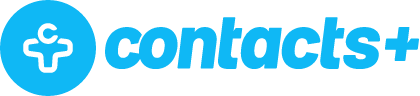Two-Minute Drill: How to Share a List of Google Contacts
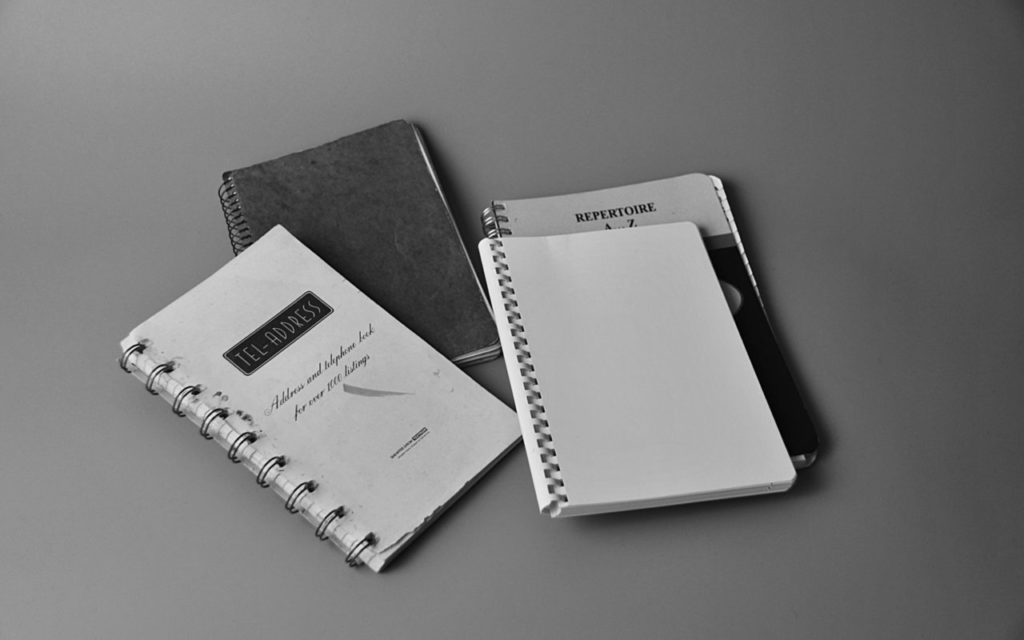
One of the problems that we’re solving with the Contacts+Address Book is that it’s needlessly difficult to share a list of contacts when you primarily use Gmail and Google Contacts. Inside of the Address Book, you’ll be able to make lists to your heart’s content, then share them with whomever you want.
How to Share a List of Google Contacts
Need to share a list of contacts with other people for collaboration purposes? Well, unfortunately, Google Contacts doesn’t make that very easy.
In fact, you’re actually unable to manage delegation settings for one list. Any delegations you make will be made for all your contacts, not just a segment of them or a particular list.
So let’s get out of that and then let’s take a look at something else here. Maybe we want to export these contacts, so let’s take a look at that. And we can do either selected contacts – the group that I’ve got working right here, which is my most contacted – or all of my contacts.
A workaround could be to export the list you’re wanting to work with to a Google.csv, Outlook.csv, or a vCard format. Then, that list can be imported into whatever contacts management solution you’re using. But, what if your contacts update their email address or their phone number? That exported list would then be out of date, making this workaround worthless.
One solution would be to use a third-party app called Shared Contacts for Gmail. There are various fees associated with certain capabilities, so keep that in mind. Costs depend on the following:
- The number of users you have
- The number of shared contacts
- How much storage capacity you need
However, if you use the Contacts+ address book, you can create numerous lists to share with your team. You can add anyone who is a Contacts+ user and easily update your share permissions for more flexibility. And if you need to share a list with someone who’s not a Contacts+ user, you can send them an invitation so they can join the fun. You can also give team members different sharing permissions inside of a list, and easily select who can view or edit a list. And if anything changes, deleting and removing their permissions is a sinch.